The way in which you create an automation clip within Image-Line's FL Studio DAW depends on whether the software plug-in you want to automate is a native or a third-party VST effect or instrument.
Step 1: Load a native effect or instrument that comes with FL Studio. For this example, I have inserted Fruity Parametric EQ 2 onto a Master channel's free FX slot.
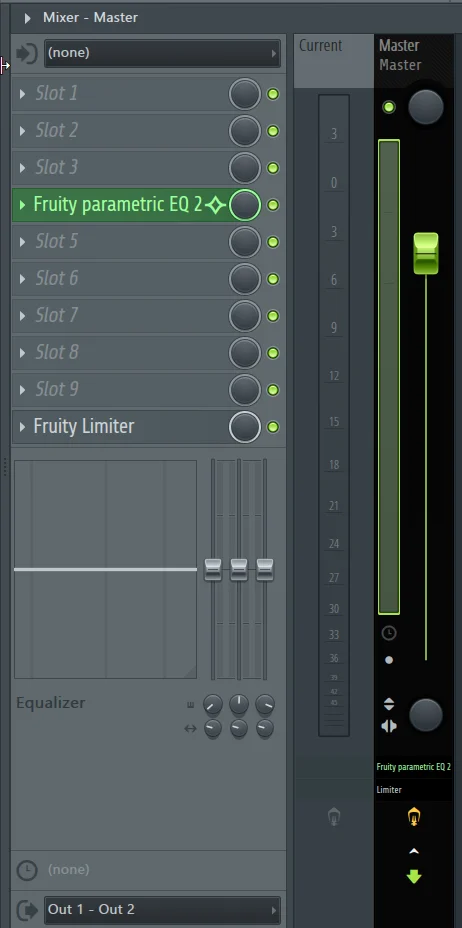
Step 2: Choose the parameter that you want to automate. For example, let's automate Fruity Parametric 2 Frequency Band 7 Cutoff Point. You can open the menu dialog by right-clicking the aforementioned parameter.
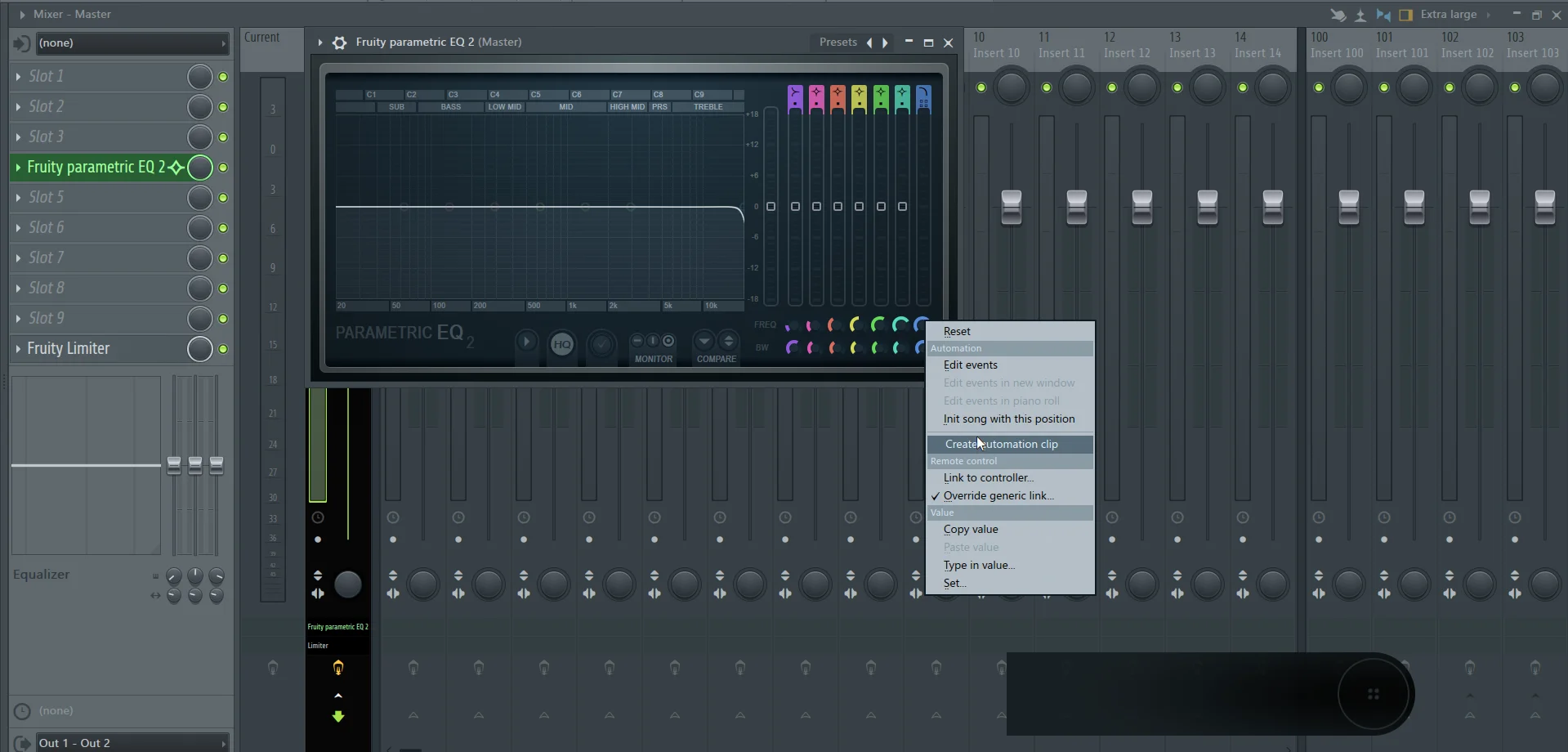
Step 3: After you have clicked on Create Automation Clip, FL Studio will automatically add the automation clip in the Playlist window.
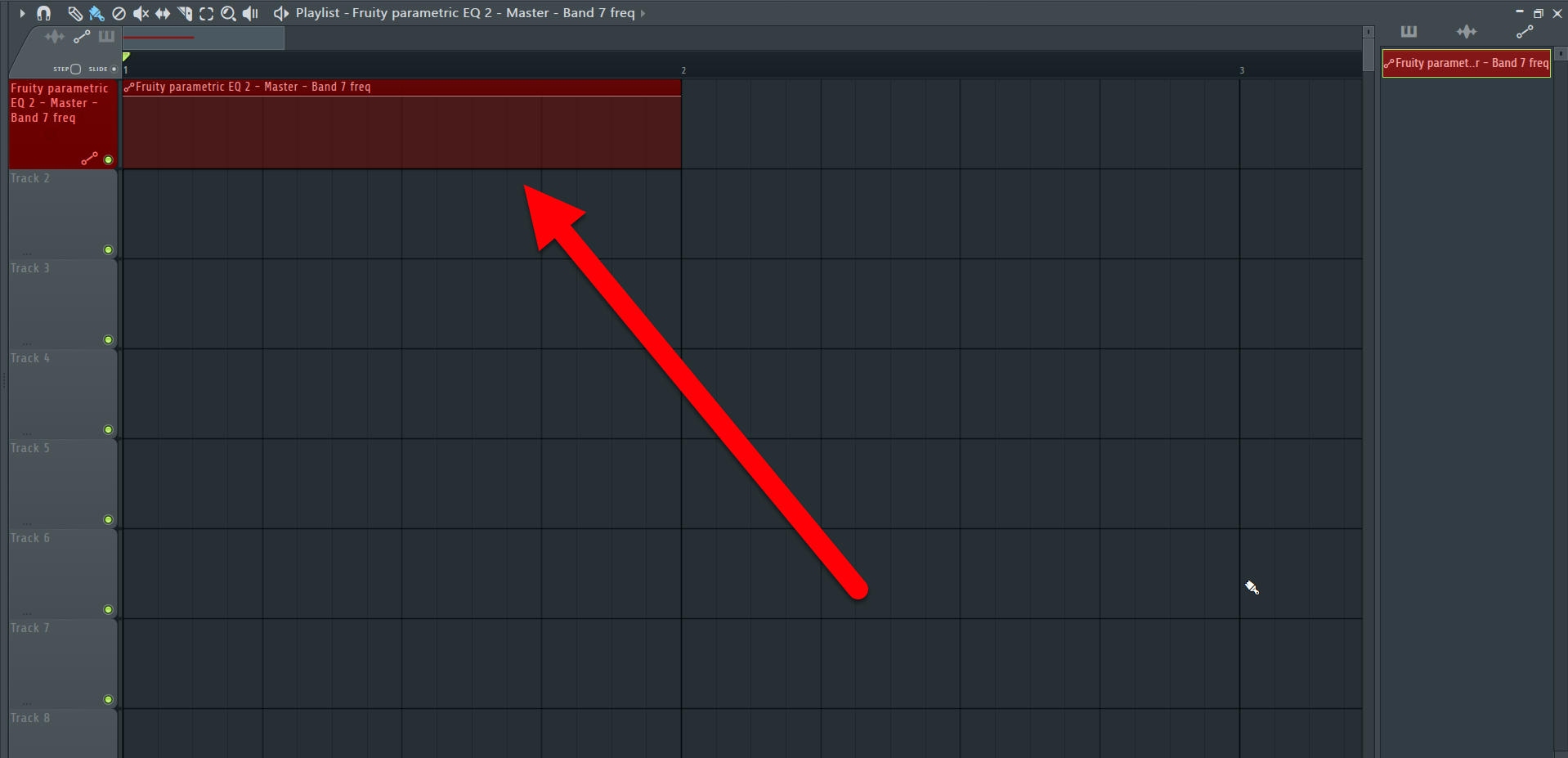
Step 4: Let’s tweak the automation clip's level in the Playlist window so that we move the cut-off point of Fruity Parametric 2 Frequency Band 7 from right to left accordingly.

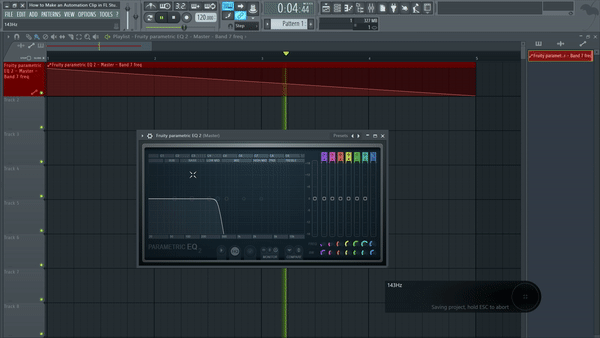
Step 1: Load a native effect or instrument that comes with FL Studio. For this example, I have inserted Fruity Parametric EQ 2 onto a Master channel's free FX slot.
Step 2: Choose the parameter that you want to automate. For example, let's automate Fruity Parametric 2 Frequency Band 7 Cutoff Point. You can open the menu dialog by right-clicking the aforementioned parameter.
Step 3: After you have clicked on Create Automation Clip, FL Studio will automatically add the automation clip in the Playlist window.
Step 4: Let’s tweak the automation clip's level in the Playlist window so that we move the cut-off point of Fruity Parametric 2 Frequency Band 7 from right to left accordingly.
