If you want to normalize audio in Image-Line's FL Studio music production software, you need to use the Edison audio editor VST plug-in or you can use the sampler's precomputed normalization effect to accomplish this. However, for this tutorial, I will demonstrate how to do it using Edison.
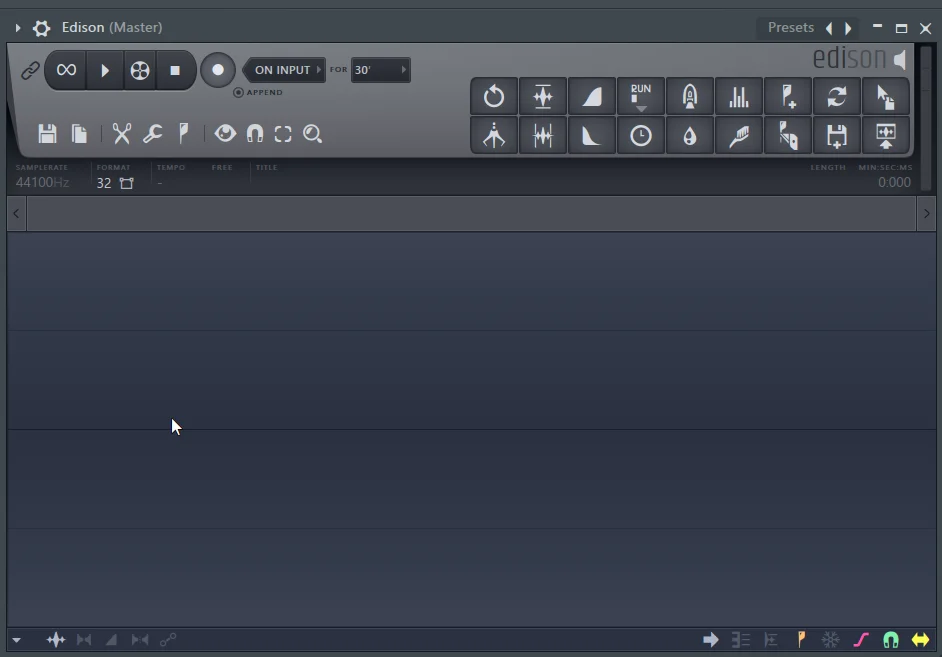
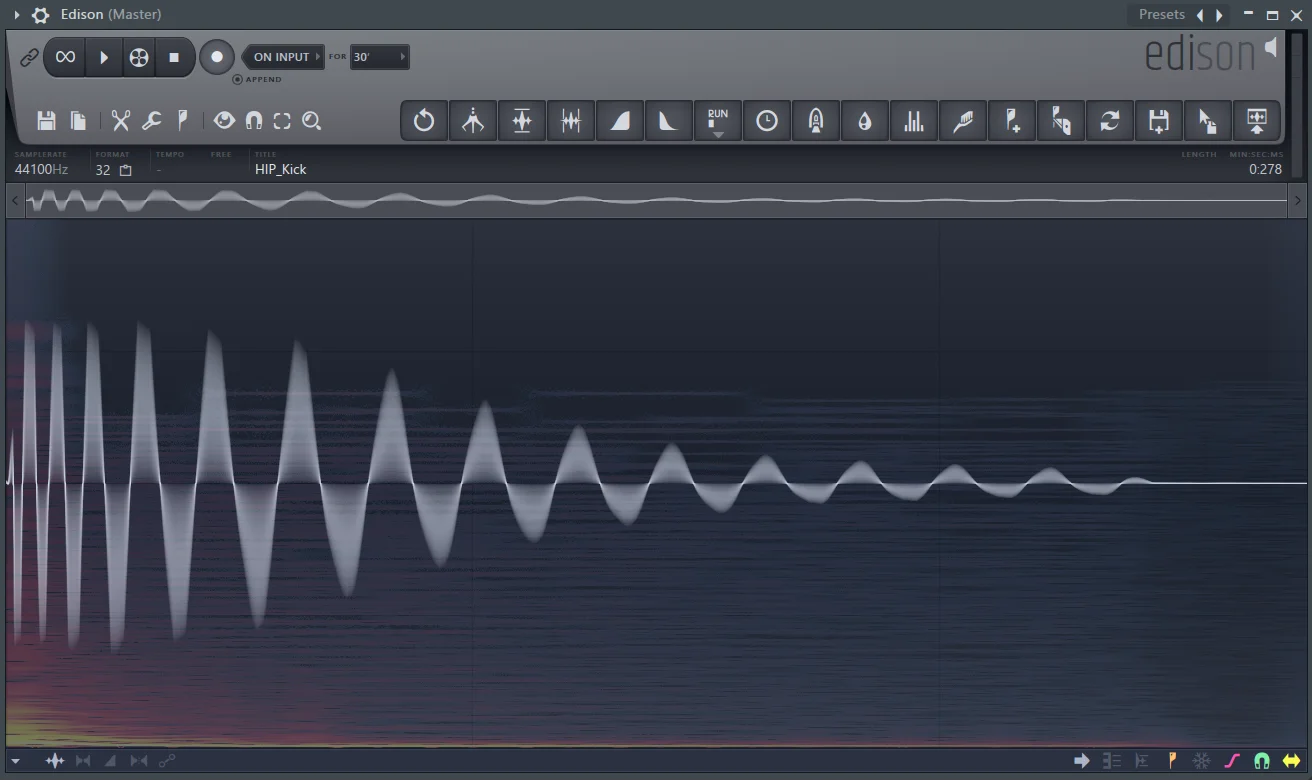
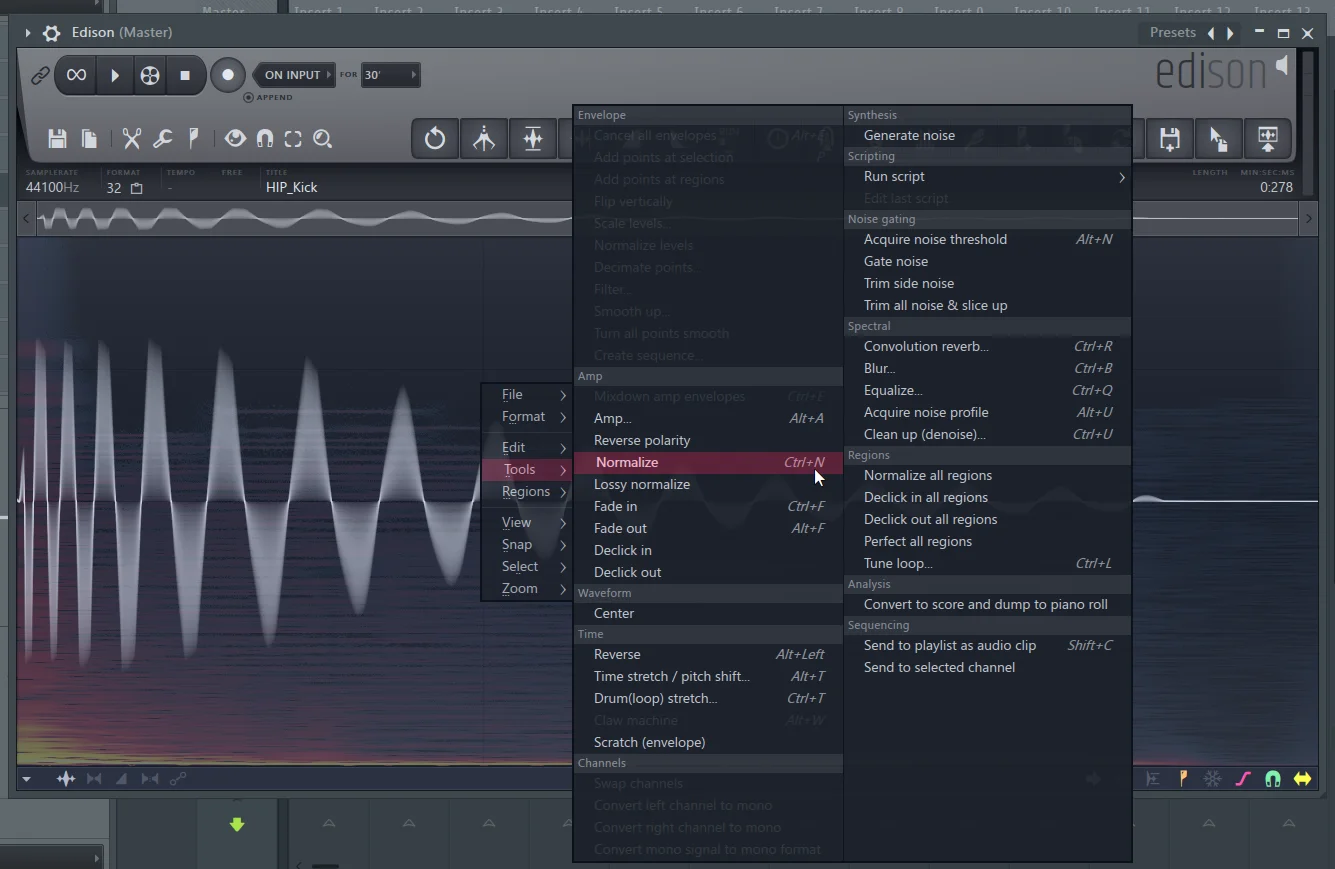
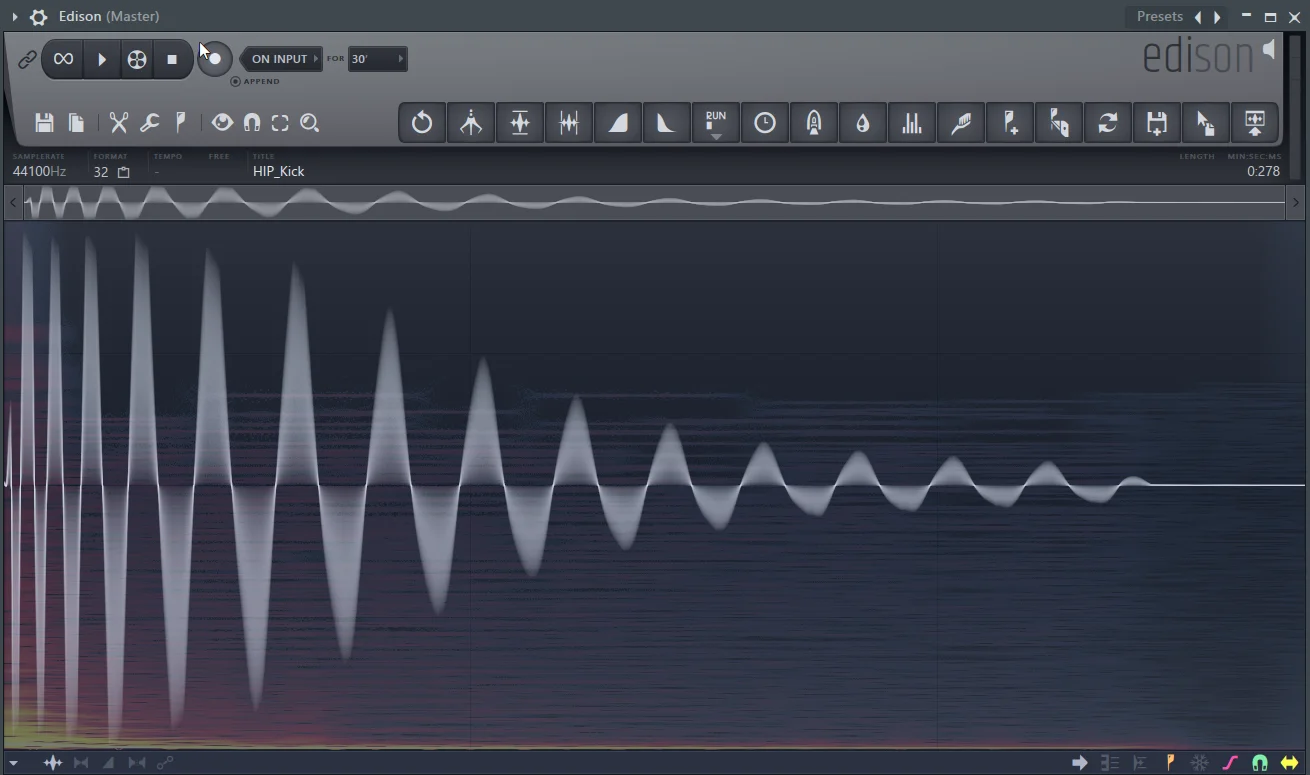
And most importantly, don't confuse audio normalization with brickwall limiting because these forms of audio processing techniques are different. There's no need to worry about hard-clipping, alright.
Step 1
Load FL Studio's Edison effect on your mixer channel.
Step 2
Drag your audio sample onto Edison.
Step 3
Right-click on the waveform then move your mouse cursor to the menu labeled Tools, and underneath the Amp's menu click on the option written Normalize.
Step 4:
After you have normalized your audio sample it should look something like this if it's a kick drum like I have done below.
Summary
When you normalize an audio sample in Edison audio editor FL Studio will basically bring up the loudest peak of the waveform to the point where it reaches 100% of the maximum amplitude level.And most importantly, don't confuse audio normalization with brickwall limiting because these forms of audio processing techniques are different. There's no need to worry about hard-clipping, alright.
