The muffled sound of overlapping 808s in Image-Line's FL Studio is often caused by a series of notes played consecutively. However, this issue can be resolved by using FL Studio's Cut itself channel rack menu option which forces previous notes to be automatically silenced. Eventually, this prevents your 808s from overlapping on top of each other. Nonetheless, you can follow through with these simple steps to enable FL Studio's Cut itself option.

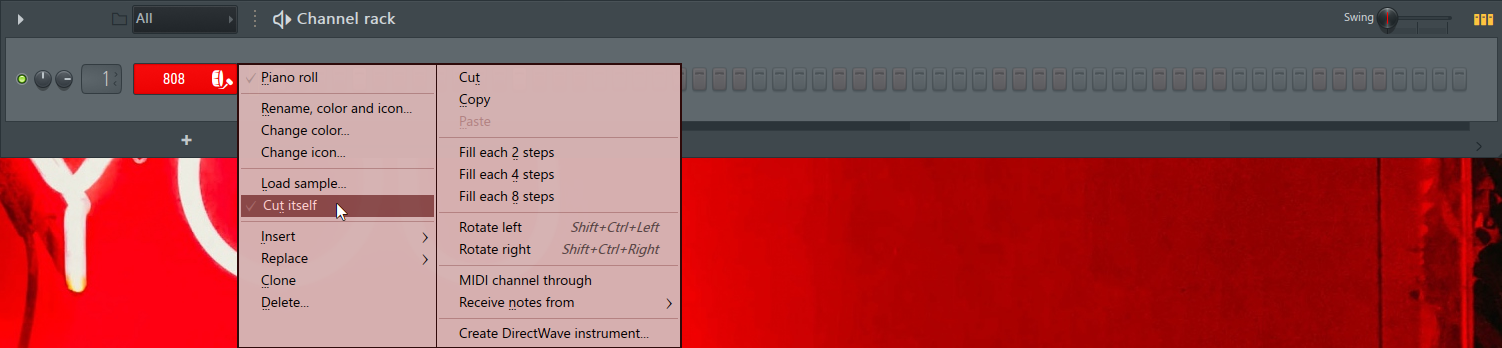
So the rule of thumb when making music whilst using 808 kick drum samples in FL Studio is to always remember or check whether you have selected the option to Cut itself because you can grow anxious as to why the 808 isn't blending well with the other elements of the mix.
Step 1
Drag an 808 kick drum sample onto FL Studio's channel rack.Step 2
Right-click on the 808 kick drum sample to open up a menu dialog. Proceed down the menu list and click where it says Cut itself.Summary
Once you have selected the option to make the 808 kick drum sample Cut itself this means when you play a new note the previous note will be cut off or silenced so as to make way for the current playing note. Furthermore, the benefit of enabling the option to Cut itself makes your sound clean and gets rid of the unnecessary rumble you would otherwise worry about during the mixing stage.So the rule of thumb when making music whilst using 808 kick drum samples in FL Studio is to always remember or check whether you have selected the option to Cut itself because you can grow anxious as to why the 808 isn't blending well with the other elements of the mix.
