Sometimes you may want to change the background color of FL Studio's Piano roll or FL Studio's Playlist. And in this article, we will go through the steps on how you can do that within Image-Line's FL Studio (DAW).
Step 1: Open FL Studio's Piano Roll
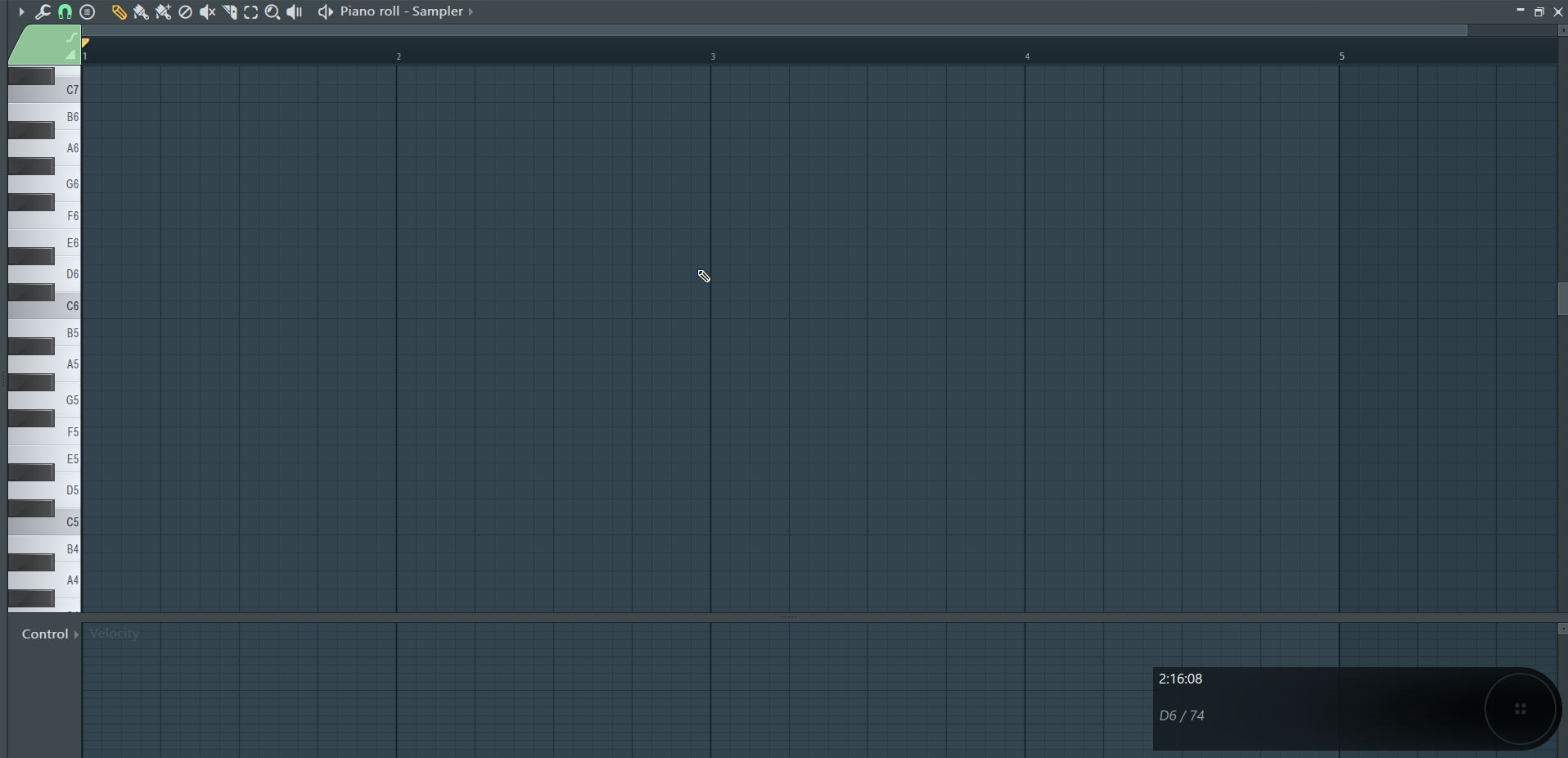
Step 2: Click on "Piano roll Options" menu; scroll down the menu list to where it says "View".
Another sub-menu will slide in and hover your mouse towards the "Grid color" option.
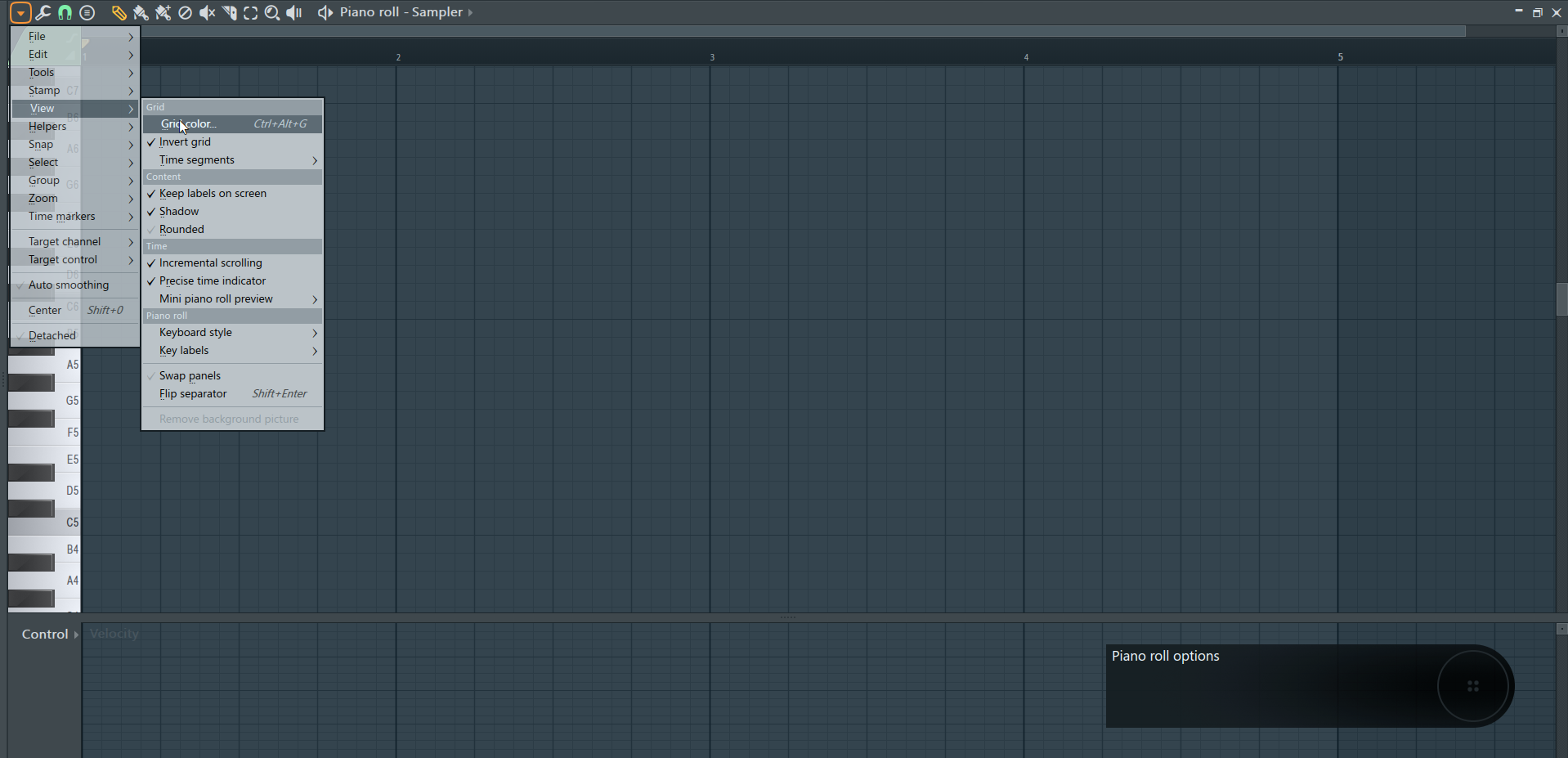
Step 3: After you have opened the "Grid Color Selector", next you have to choose the color that you want to use as the background color for FL Studio's Piano Roll.
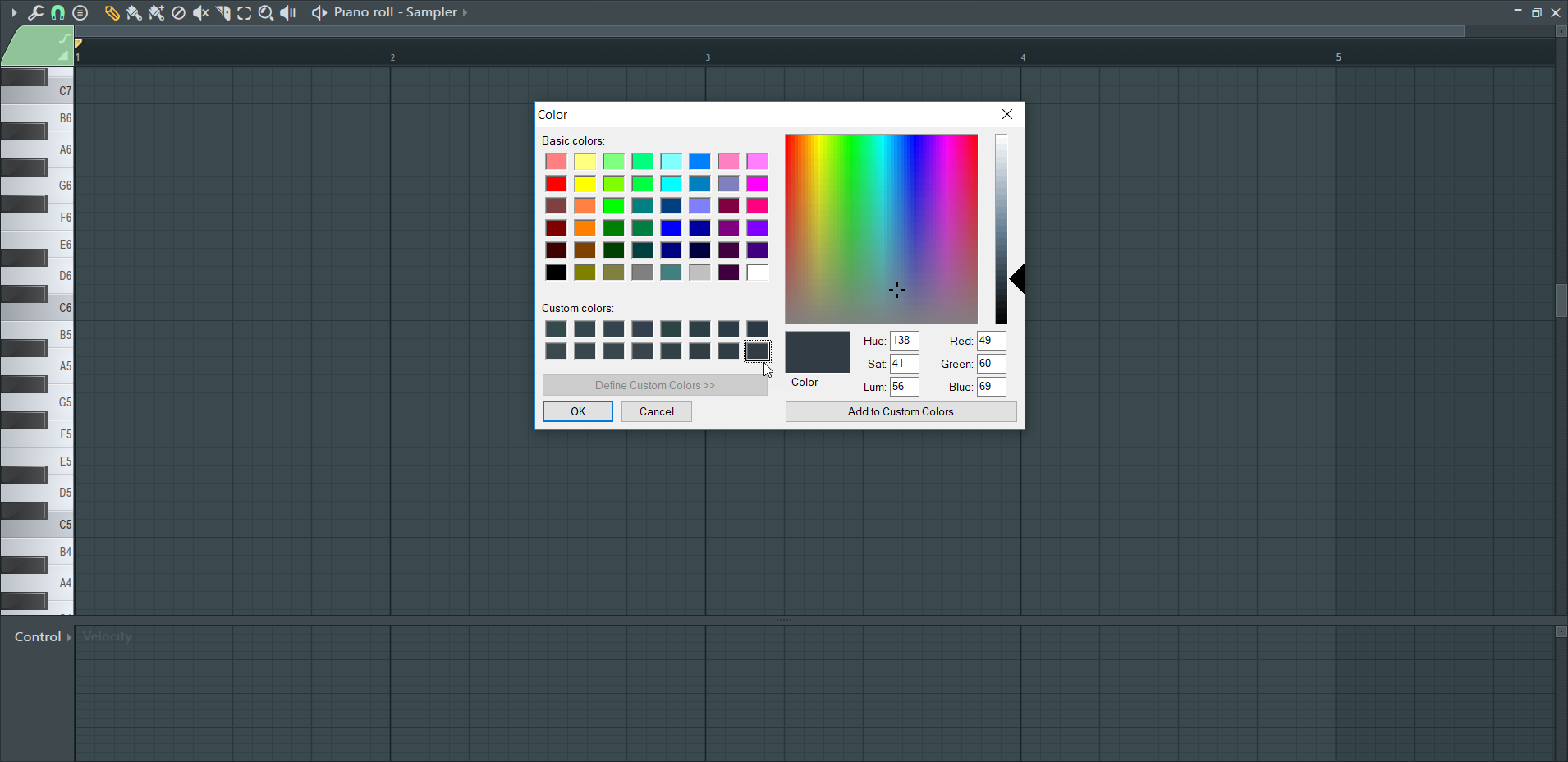
Summary
In order to change the background color of Image-Line's FL Studio's Playlist, you basically have to repeat the same process just like you would go about changing the background color of Image-Line's FL Studio's Piano roll.
However, in most cases, it's advisable not to use bright colors because if you are going to use Image-Line's FL Studio for a prolonged time, bright colors can have an effect of straining your eyes.
Step 1: Open FL Studio's Piano Roll
Step 2: Click on "Piano roll Options" menu; scroll down the menu list to where it says "View".
Another sub-menu will slide in and hover your mouse towards the "Grid color" option.
Step 3: After you have opened the "Grid Color Selector", next you have to choose the color that you want to use as the background color for FL Studio's Piano Roll.
Summary
In order to change the background color of Image-Line's FL Studio's Playlist, you basically have to repeat the same process just like you would go about changing the background color of Image-Line's FL Studio's Piano roll.
However, in most cases, it's advisable not to use bright colors because if you are going to use Image-Line's FL Studio for a prolonged time, bright colors can have an effect of straining your eyes.
